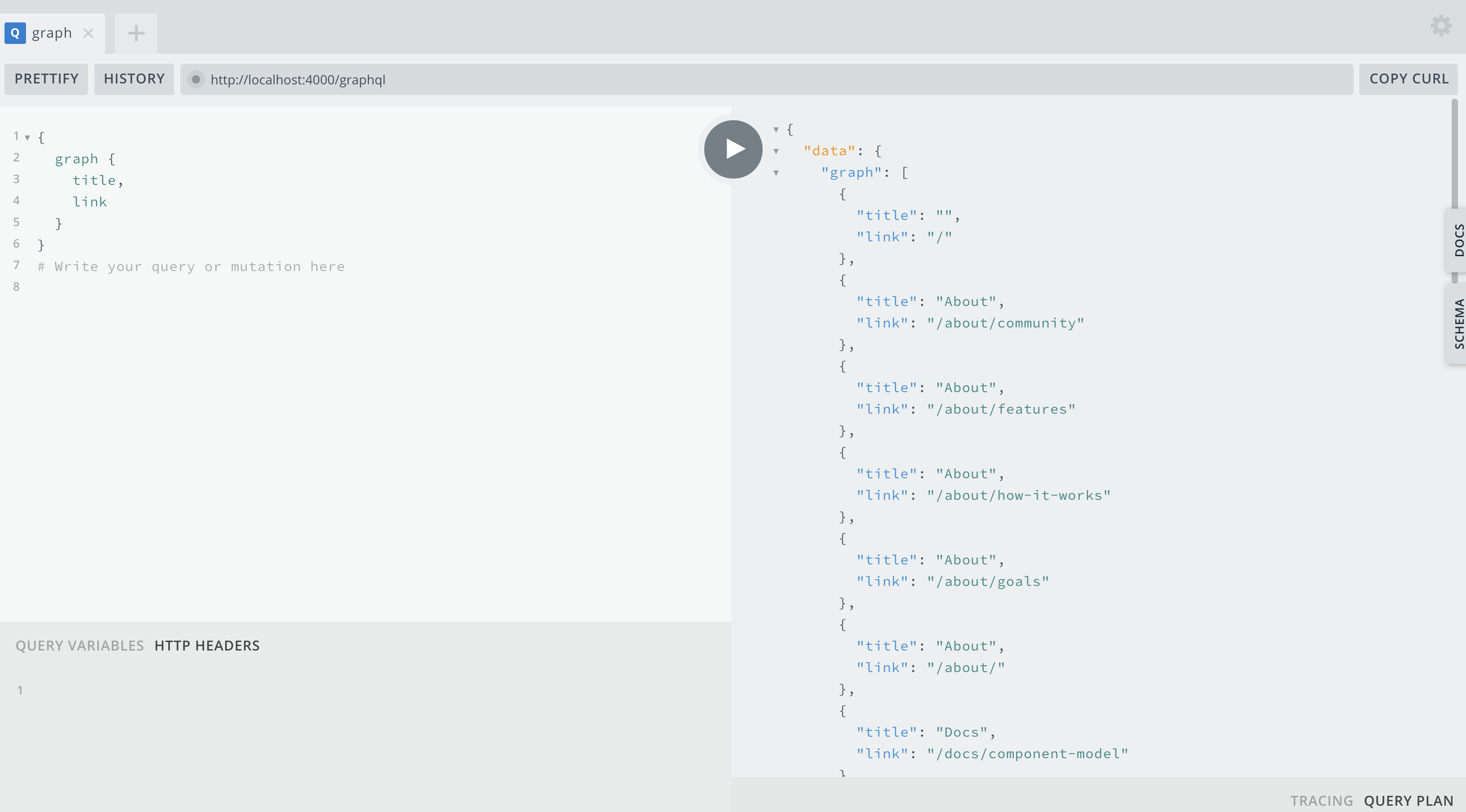Content as Data
Overview
Having to repeat things when programming is no fun, and that's why (web) component based development is so useful! As websites start to grow, there comes a point where being able to have access to the content and structure of your site's layout becomes essential towards maintainability, performance, and scalability.
As an example, if you are developing a blog site, like in our Getting Started guide, having to manually list a couple of blog posts by hand isn't so bad.
<ul>
<li><a href="/blog/2019/first-post.md">First Post</li></a>
<li><a href="/blog/2019/second-post.md">Second Post</li></a>
</ul>
But what happens over time, when that list grows to 10, 50, 100+ posts? Imagine maintaining that list each time, over and over again? Or just remembering to update that list each time you publish a new post? Not only that, but wouldn't it also be great to sort, search, filter, and organize those posts to make them easier for users to navigate and find?
So instead of a static list, you can do something like this!
render() {
return html`
<ul>
${pages.map((page) => {
return html`
<li><a href="${page.route}">${page.title}</a></li>
`;
})}
</ul>
`;
}
To assist with this, Greenwood provides all your content as data, so let's check it out!
First thing though, make sure you've set the
activeContentflag totruein your greenwood.config.js.This feature works best when used for build time templating combining our prerender and static optimization configurations.
Pages Data
To get started with, let's review the kind of content you can get as data.
Schema
Each page will return data in the following schema:
id- a unique kebabe-case transformation of the filenametitle(customizable) - inferred title based on the filenamelabel(customizable) - inferred from thetitleif not configuredroute- the filename converted into a path as per file based routingdata(customizable) - any custom frontmatter keys you've added to your page
So for a page at src/pages/blog/first-post.md, this is the data you would get back
---
author: Project Evergreen
published: 2024-01-01
---
# First Post
This is my first post.
{
"id": "blog-first-post",
"title": "First Post",
"label": "First Post",
"route": "/blog/first-post/",
"data": {
"author": "Project Evergreen",
"published": "2024-01-01"
}
}
Table of Contents
Additionally for markdown pages, you can add a frontmatter property called tocHeadings that will read all the HTML heading tags that match that number, and provide a subset of data, useful for generated a table of contents.
Taking our previous example, if we were to configure this for <h2> tags
---
author: Project Evergreen
published: 2024-01-01
tocHeading: 2
---
# First Post
This is my first post.
## Overview
Lorum Ipsum
## First Point
Something something...
We would get this additional content as data out.
{
"id": "blog-first-post",
"title": "First Post",
"label": "First Post",
"route": "/blog/first-post/",
"data": {
"author": "Project Evergreen",
"published": "2024-01-01",
"tocHeading": 2,
"tableOfContents": [{
"content": "Overview",
"slug": "overview"
}, {
"content": "First Point",
"slug": "first-post"
}]
}
}
External Content
Using our Source plugin, just as you can get your content as data out of Greenwood, so can you provide your own sources of content (as data) to Greenwood. This is great for pulling content from a headless CMS, database, or anything else you can imagine!
Data Client
To fetch content as data, there are three pre-made APIs you can use, based your needs. These are isomorphic in that it will consume live data during development, and statically build out each query at build time to its own JSON file and fetched client side.
This way, you can serialize and / or hydrate from this data as needed based on your application's needs.
// get turn the entire set of pages as an array
import { getContent } from '@greenwood/cli/src/data/client.js';
const pages = await getContent();
// get content by a collection name
import { getContentByCollection } from '@greenwood/cli/src/data/client.js';
const items = await getContentByCollection('nav');
// get all content under a route (like all blog posts)
import { getContentByRoute } from '@greenwood/cli/src/data/client.js';
const posts = await getContentByCollection('/blog/');
Collections
Collections are a feature in Greenwood by which you can use front matter to group pages that can the be referenced through JavaScript or activeFrontmatter. This can be a useful way to group pages for things like navigation menus based on the content in your pages directory.
Usage
To define collections, you can simply add a collection property to the frontmatter of any static file, like markdown or HTML.
---
collection: nav
---
# About Page
Active Frontmatter
Active Frontmatter enables the ability to apply templating of static pages and layouts, inspired by JavaScript template literals syntax.
You can then access your collections or any other frontmatter substituted right from your HTML, like for passing attributes to a custom element.
<!-- src/pages/index.html -->
<html>
<head>
<title>Home Page</title>
<script type="module" src="../components/navigation.js"></script>
</head>
<body>
<app-navigation items="${globalThis.collection.nav}">
</body>
</html>
Or given some frontmatter in a markdown file:
---
layout: post
title: Git Explorer
published: 04.07.2020
description: Local git repository viewer
author: Owen Buckley
image: /assets/blog-post-images/git.png
---
It can be accessed and substituted statically in either markdown:
# My Blog Post
Published: ${globalThis.page.published}
Lorum Ipsum.
Or HTML:
<html>
<head>
<title>My Blog - Content as Data</title>
<meta name="author" content="${globalThis.page.data.author}">
<meta property="og:title" content="My Blog - Content as Data">
<meta property="og:type" content="website">
<meta property="og:url" content="https://www.myblog.dev">
<meta property="og:image" content="https://www.myblog.dev/${globalThis.page.data.image}">
<meta property="og:description" content="My Blog - ${globalThis.page.data.description}">
</head>
<body>
...
</body>
</html>
Data Client
You can also access this content using our data client.
import { getContentByCollection } from '@greenwood/cli/src/data/client.js';
export default class Navigation extends HTMLElement {
async connectedCallback() {
const items = await getContentByCollection('nav');
this.innerHTML = `
<nav role="main navigation">
<ul>
${
items.maps(item => {
return `
<li>
<a href="${route}">${item.label}</a>
</li>
`;
})
}
</ul>
</nav>
`;
}
}
GraphQL
For GraphQL support, please see our GraphQL plugin which in additional to exposing an Apollo server and playground locally at http://localhost:4000, also provides GraphQL alternatives to our Data Client through a customized (read only) Apollo client based wrapper.